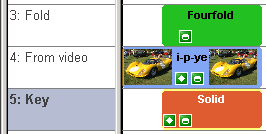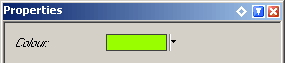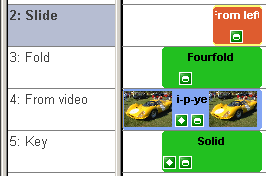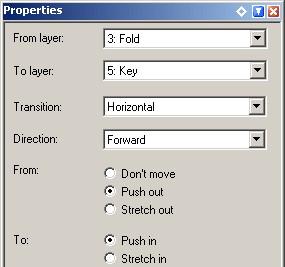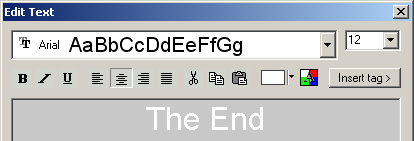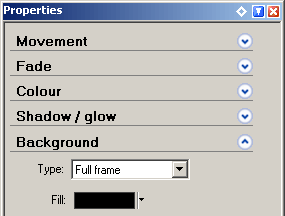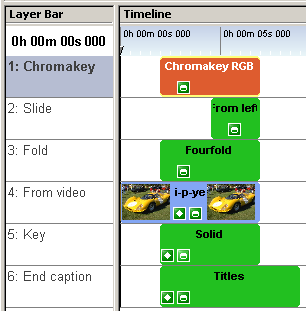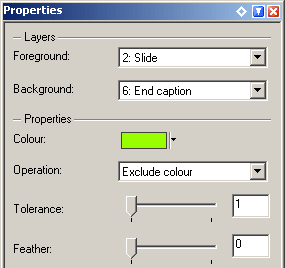|
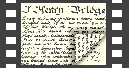 |
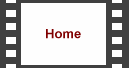 |
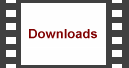 |
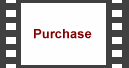 |
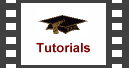 |
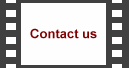 |
 |
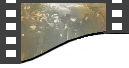 |
 | 
| |||||||||||||||
|
Using the Origami effect it's possible to produce a transition between two items. We show you how to use this flexible effect to create a video that folds up and slides off the screen to reveal an end caption. This tutorial requires the Origami plugin to be installed; this is available from our downloads section.
This transition requires six layers, so to start with we need to add an extra layer. We do this be selecting Edit > Insert > Layer and clicking 'OK'. We start by inserting our video or bitmap item into the timeline by selecting Edit > Insert > Media File and choosing the file from the disk, placing it on layer 4. Adjust the duration of the video as required. Next, add a Fourfold transition from the Origami presets to the layer above the end of the video by dragging the transition from the Media Explorer. 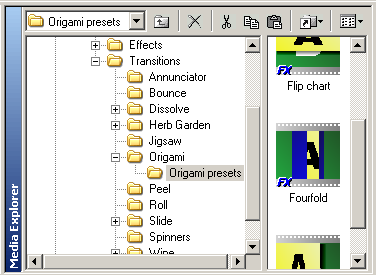
Adjust the start of the Fourfold transition to give the duration you require for the transition. 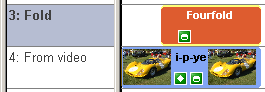
Add a Solid Colour effect to layer 5 by dragging the transition from the Media Explorer. 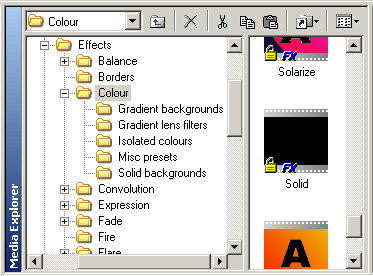
Adjust the start the start and end times to match the Four Fold transition and select a nice distinct colour that is unlikely to be in your video.
Select the Fourfold transition and adjust the properties as follows: 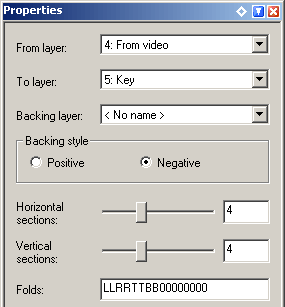
Notice that we have added '00000000' to the folds property. This has the effect of forcing all the folding to be done in the first half of the transition. Add a Push from left transition to layer 2 by dragging the transition from the Media Explorer. 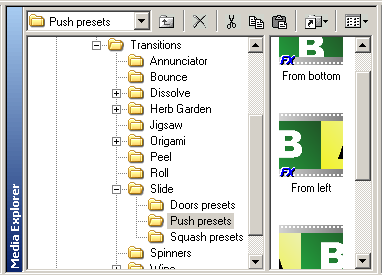
Resize the Push transition so that it begins halfway through the Fourfold and ends at the same time. Adjust the properties as follows:
Time to add our end caption. Place a Titles effect on to layer 6 by dragging it from the Media Explorer. 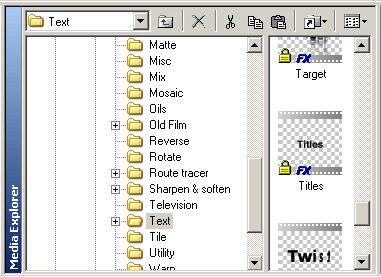
Adjust the start so it matches the start of the Fourfold transition and the end so it extends beyond the end of the Fourfold. 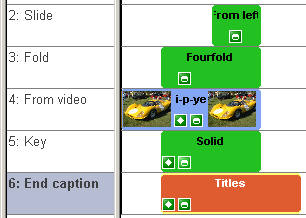
Edit the text to give it a white colour and change the background to black.
At this point you won't be able to see the text. Lets put in the final piece of the puzzle by inserting a ChromakeyRGB effect onto the top layer. 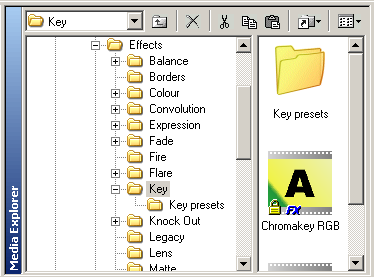
Adjust the duration of the ChromakeyRGB effect to match the Fourfold transition and set the properties as follows:
Note that the colour selected in this effect should be the same as that selected in the Solid Colour effect. See the final transition below. | ||||||||||||||||