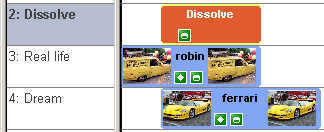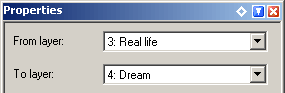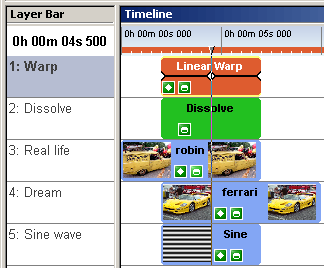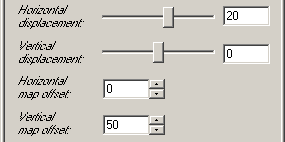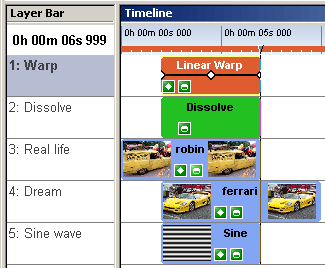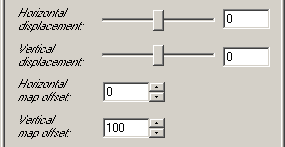|
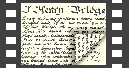 |
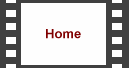 |
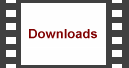 |
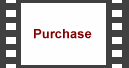 |
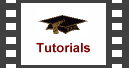 |
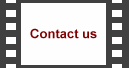 |
 |
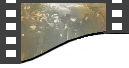 |
 | 
| ||||||||||||||
|
Using the Warp effect it's possible to produce a transition between two items. We show you how keyframes can be used with this flexible effect to achieve the effect below.
This tutorial requires the Warp plugin to be installed; this is available from our downloads section.
We start by inserting two video or bitmap items into the timeline by selecting Edit > Insert > Media File and choosing the files from the disk. We place each on it's own layer, layers 3 and 4, ensuring they overlap. 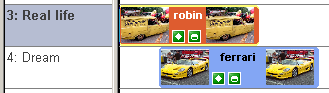
Next, add a Dissolve transition to the layer above the overlap by dragging the transition from the Media Explorer. 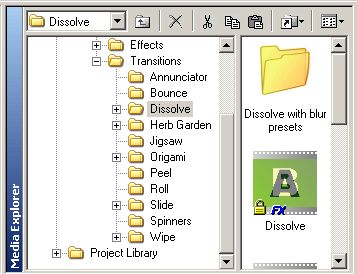
As you do this it should automatically adjust to the correct duration. If not, adjust the start and end times to match the other layers. Ensure that the properties point to the two videos.
At this point, we have a quite respectable smooth transition from one video to another - now we'll make it a bit special. Add a Linear Warp effect to the top layer by dragging it from the Media Explorer. 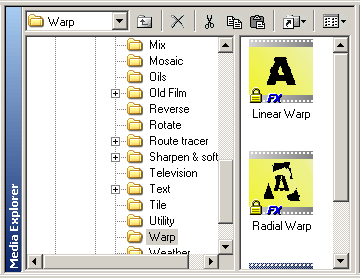
We now insert a bitmap item into the bottom layer of the timeline by selecting Edit > Insert > Media File and choosing the files from the disk. On this occasion we want to insert the file Herbs\waves\Sine.png which was installed below your Editstudio 4 folder, along with the Warp plugin. Adjust the start and end times to correspond to the other layers. 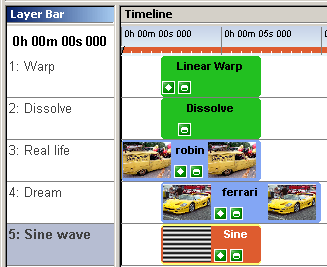
Select the Linear Warp effect and set the properties as follows: 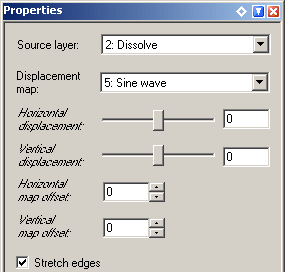
Turn on keyframes by selecting Item > Keyframes > Keyframe Editing from the main menu while the item is selected, or just click on the Keyframes button on the item itself. There are already two keyframes added to the item - one at the start and one at the end. Add a new keyframe node by moving the time cursor to the middle of the item and selecting Item > Keyframes > Add Keyframe from the main menu. Set the properties of this new keyframe as follows:
Click on the end keyframe to move the time cursor to that position. Set the properties as follows:
See the final transition below.
| |||||||||||||||